Hospital stays can be challenging, and having access to entertainment can make a big difference in patient comfort and well-being. Understanding how to use the Hospital Tv Remote is often the key to unlocking a world of movies, shows, and relaxation during your stay. This comprehensive guide will walk you through the intricacies of the hospital TV remote, ensuring you can easily access entertainment and information during your recovery.
A hospital TV remote isn’t just a simple device; it’s a connection to the outside world, a source of distraction, and a tool that can help improve your overall hospital experience. Let’s explore everything you need to know to navigate these often-complex devices. You’ll be a hospital TV remote expert in no time! Check out our guide on hospital tv remote control.
Understanding the Basics of a Hospital TV Remote
Most hospital TV remotes are designed with the patient in mind. They often feature larger buttons for easier use and simplified layouts to avoid confusion. However, each hospital and even each room may have a slightly different remote, so familiarizing yourself with the specific one in your room is essential.
- Power Button: This is usually the largest button and is clearly marked.
- Volume Control: Look for “+” and “-” buttons to adjust the volume.
- Channel Control: These buttons allow you to change channels, often labeled with arrows or “CH” markings.
- Mute: This button silences the TV without changing the volume.
- Input/Source: Some remotes have a button to switch between different inputs, such as cable or DVD players (if available).
- Menu: This button accesses the TV’s on-screen menu for settings and additional options.
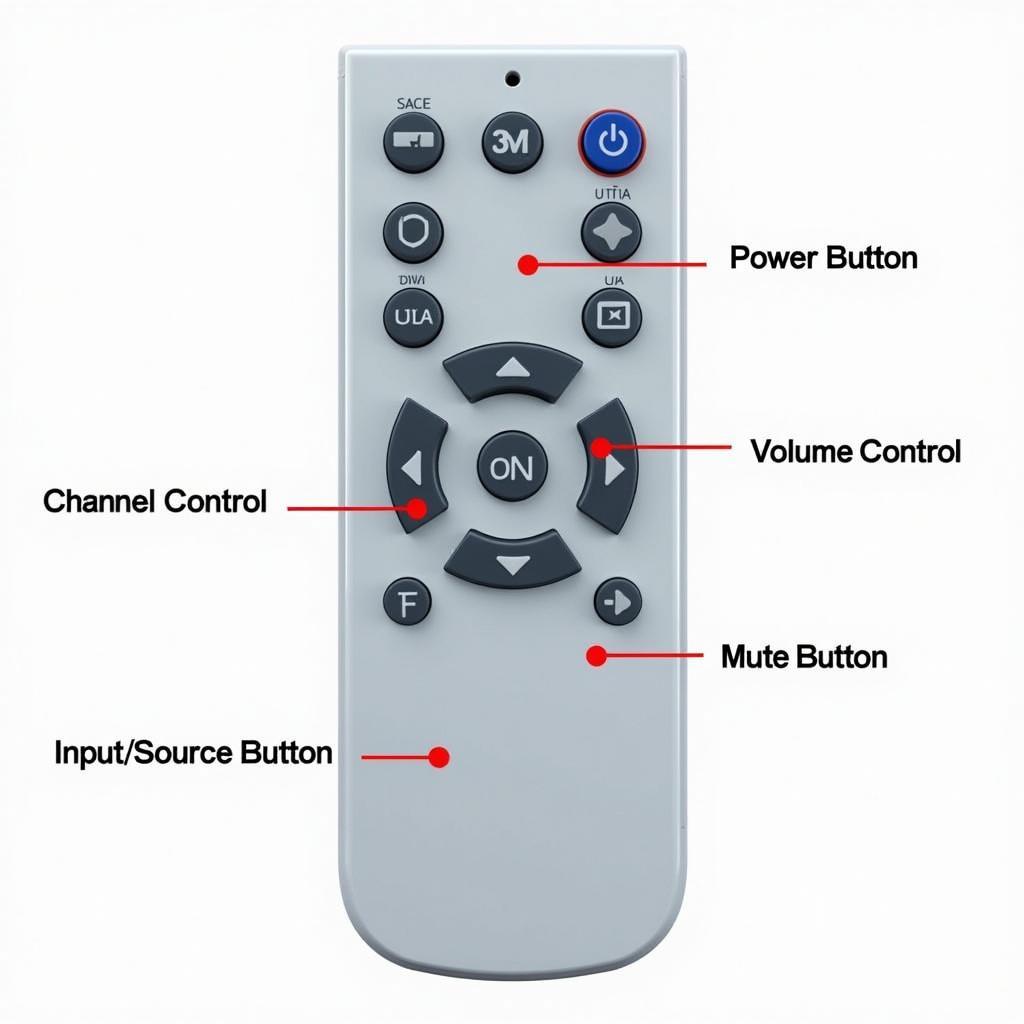 Hospital TV Remote Basic Functions
Hospital TV Remote Basic Functions
Navigating the Hospital TV Channels
Once you’ve mastered the basic functions, it’s time to explore the channel lineup. Most hospitals offer a variety of channels, including news, entertainment, educational programming, and sometimes even specialized hospital channel.
- Channel Guide: If your TV offers a channel guide, use it to browse available channels and see what’s currently playing.
- Favorite Channels: Some remotes allow you to save your favorite channels for quick access.
- Closed Captioning: If you need closed captioning, look for the “CC” button on the remote or within the TV menu.
Troubleshooting Common Hospital TV Remote Issues
Even with the best intentions, you might encounter some issues with your hospital TV remote. Here are a few common problems and their solutions:
- Remote Not Responding: First, check the batteries. If the batteries are good, try pointing the remote directly at the TV sensor. If it still doesn’t work, contact a nurse or staff member for assistance.
- No Sound: Ensure the TV isn’t muted and that the volume is turned up. Also, check the headphone jack to make sure nothing is plugged in.
- Can’t Change Channels: Make sure you are using the correct input/source on the TV and remote. If you’re seeking a remote with enhanced audio, consider a hospital tv remote with speaker.
“Patients often overlook the simple things, like checking the batteries or making sure the mute button isn’t on,” says Dr. Emily Carter, a patient experience specialist. “Don’t hesitate to ask for help if you’re having trouble. The staff is there to assist you.”
Beyond the Basics: Advanced Features and Considerations
Some hospital TV remotes may offer additional features, such as on-demand movies, internet access, or interactive patient education programs. Check with the hospital staff for information on these advanced features. For patients who desire a more immersive sound experience, a hospital tv remote control with speaker can be a valuable asset. Understanding the security measures in place, such as cctv cameras in hospitals, can also contribute to a more comfortable and secure environment.
Conclusion: Enjoy Your Entertainment Experience
Mastering the hospital TV remote can significantly enhance your comfort and well-being during your stay. By following this guide, you’ll be well-equipped to navigate the channels, troubleshoot common issues, and make the most of the entertainment options available. Don’t let the hospital TV remote be a source of frustration; embrace it as a tool for relaxation and connection. Remember, a little entertainment can go a long way during your recovery.
FAQ:
- What do I do if my hospital TV remote isn’t working?
- How do I access the hospital TV channel guide?
- Can I adjust the closed captioning settings on the hospital TV?
- Are there any on-demand movie options available in the hospital?
- Who should I contact if I’m having trouble with the hospital TV or remote?
- Can I use my own headphones with the hospital TV?
- How do I change the input/source on the hospital TV?
Other questions you might have:
- How to adjust the hospital bed?
- What meal options are available?
- What are the visiting hours?
Find more information on our website about:
- Patient services
- Hospital amenities
- Contact information
Need help? Contact us 24/7:
Phone: 02437655121
Email: [email protected]
Address: No. 298 Cau Dien Street, Minh Khai Ward, Bac Tu Liem District, Hanoi, Vietnam.